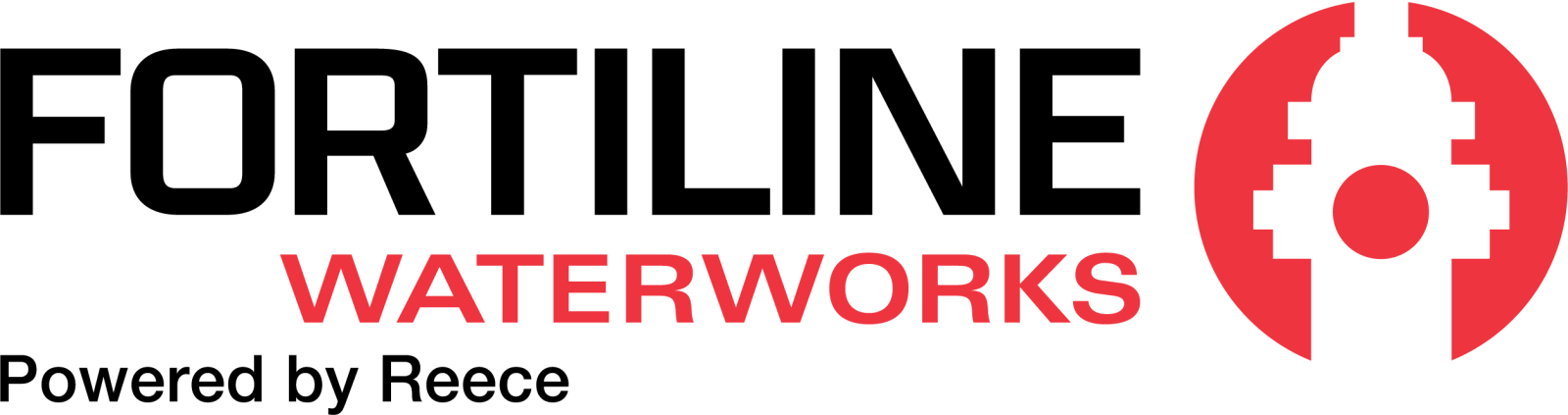- Home
- Resources
- Help Center
- Order Placement Help
- File Upload Help
File Upload Help
File Upload allows you to instantly create a cart of the items you need from either an Excel (.xls or .xlsx) or CSV (Comma-Separated Values) file. This process allows you to quickly list out the items you want at the quantities you want.
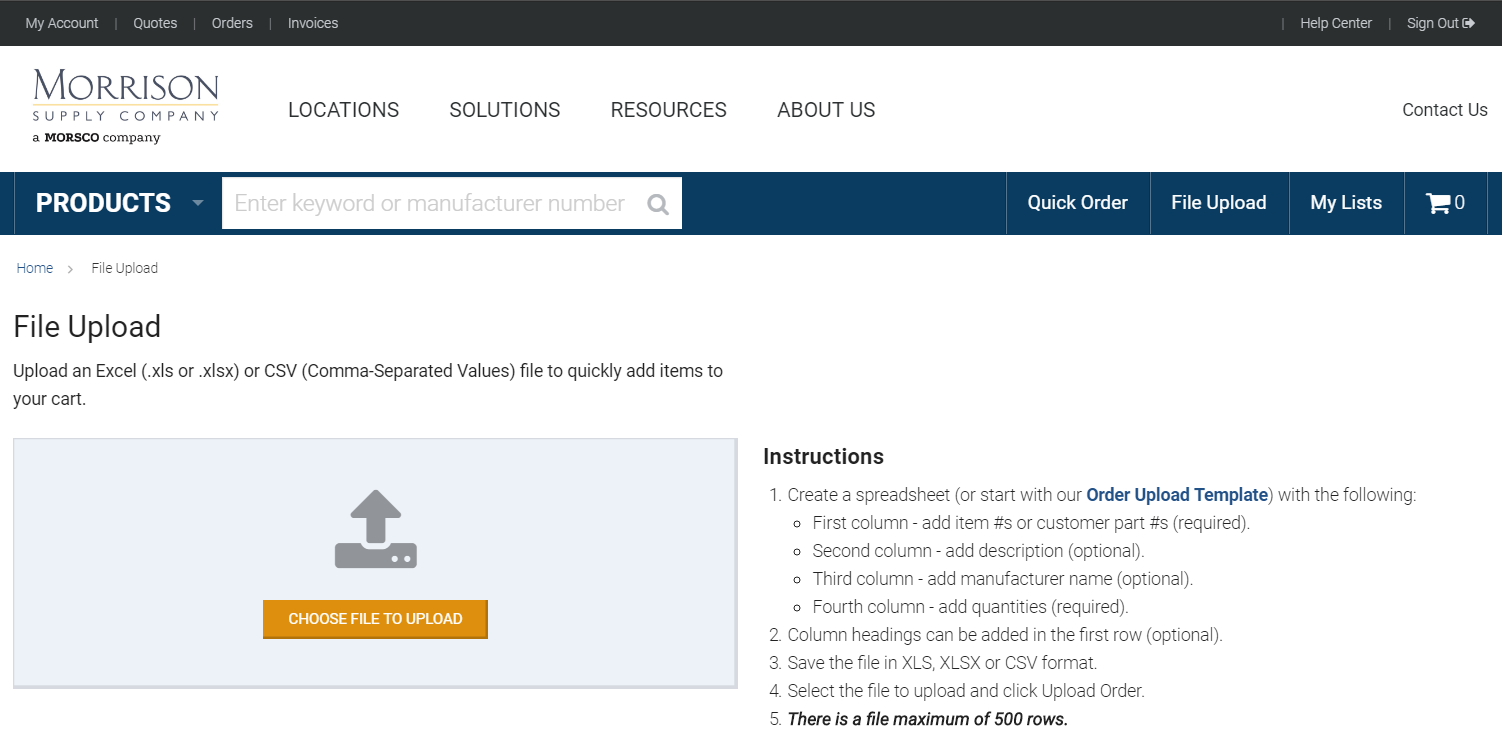
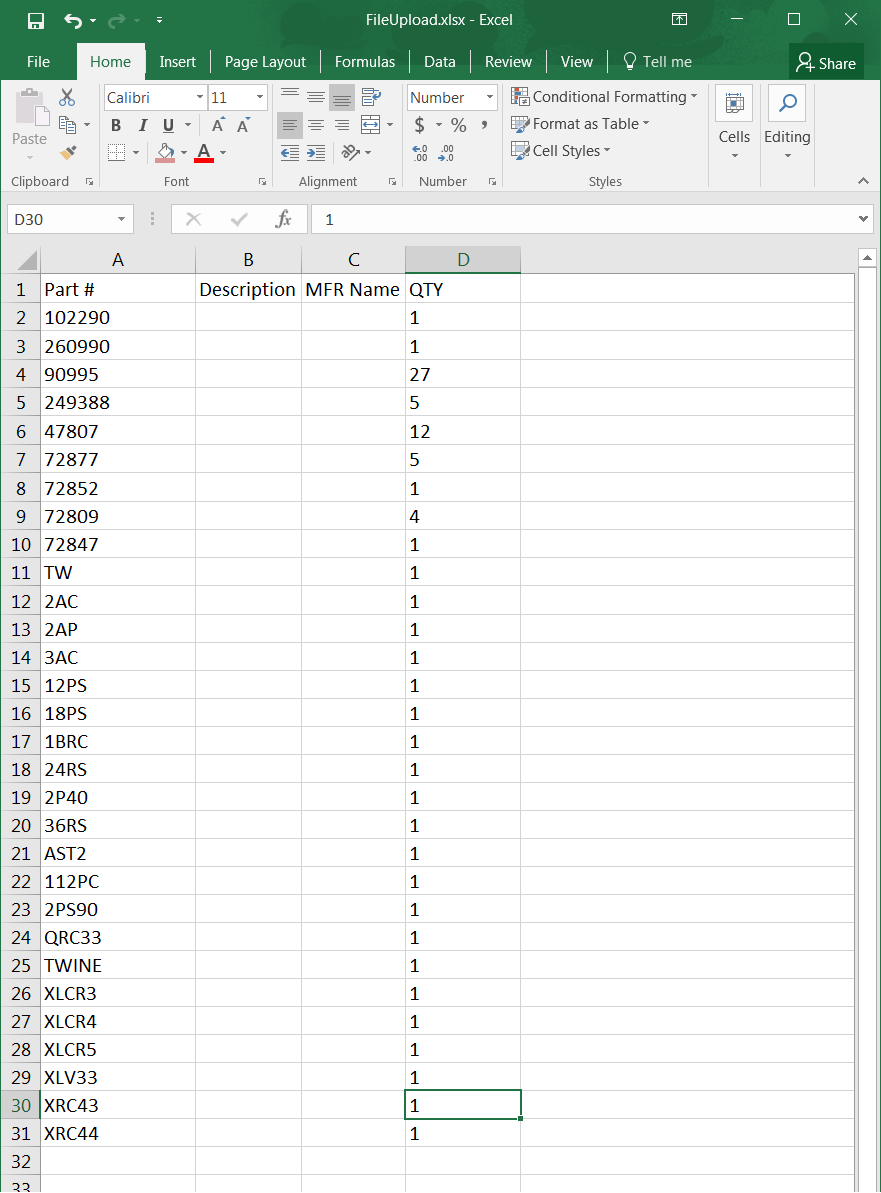
Some helpful tips:
- Start with the Order Upload Template and fill out the part numbers and quantities in the spreadsheet (Columns A and D, respectively). You can enter data into B and C for your own personal reference, but they are not required in order to use the File Upload.
- You can enter Part numbers into column A by any of the following criteria.You may even mix any of the following into a single File Upload:
- Manufacturer Part Number
- UPC Number
- Eclipse Number
- You may enter up to 500 rows of data into the File Upload. If you need to add any more, you'll need to create an additional file(s) for upload.
- If you include a product that sells in bundles greater than 1, the file upload will automatically round up to the next highest quantity available. For instance, this Copper Tubing sells in quantities of 60. If you enter 75 as the quantity in the File Upload spreadsheet, the File Upload will automatically round up to 120.